Feedburner allows you to publicize your blog. It allows you to optimize distribution so that your content or article is correctly formatted for all of the major directories and can be consumed by subscribers wherever they are. It allows you to analyze your web traffic. Best of all, since Feedburner was already acquired by Google, you can monetize your feed with Google Adsense for Feeds.
Step by step tutorial on how to use and setup Feedburner (Email Subscription) for your blog.
1. Sign up for Feedburner.
2. Paste your blog URL and click Next.
3. Select YOURBLOGNAME - Atom: http://YOURBLOGSUBDOMAIN.blogspot.com/feeds/posts/default. Leave the default selection as it is which is Atom feed.
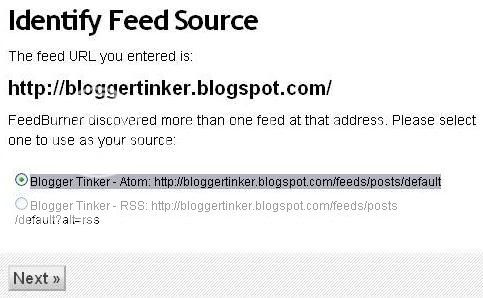 4. Click Next.
4. Click Next.5. Again in this step just leave the default values as it is (but you can change it if you want to).

6. Congrats! Your FeedBurner feed is now live (They should have changed this message as it is misleading to the users, it says live but actually you have to wait for a couple of hours). Click Next.
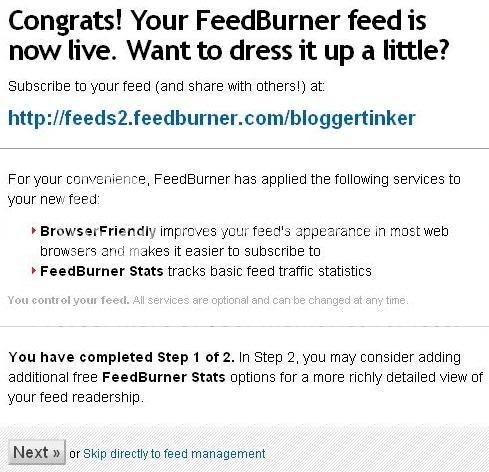 7. Choose the information which you want to track. In the screenshot below I choose Clickthroughs — How often people click items back to your site and I want more! Have FeedBurner Stats also track. Click Next. You're Done setting up your Feedburner
7. Choose the information which you want to track. In the screenshot below I choose Clickthroughs — How often people click items back to your site and I want more! Have FeedBurner Stats also track. Click Next. You're Done setting up your Feedburner8. Click on My Feeds.
9. Click on the Feed Title which you have just created. It will prompt a message "Your feed is so new, we’re still playing with the bubble wrap. Check back soon for a full dose of stats." Just wait for a couple of hours and your feed will be up and running.
10. Assuming that your feed is already up and running. Click on your new Feed.
11. Click on Optimize Tab and Activate BrowserFriendly and SmartFeed (actually its up to you on which services you want to activate. I only use these 2 services because these are all I need and understand.hehe)
12. Go to Publicize Tab and activate Email Subscriptions.
13. Go to Use as a widget in and choose Blogger (if you are using Blogger).
14. Click Go Select the blog you want and type the title that you want.
15. Click ADD A WIDGET.
16. The next page would be the Page Elements. Just find the Email Subscription widget you have just created and drag it wherever you want. Note: I have encountered a problem in this step. The Page Element page was cropped. What I did is just close the window login back to my blogger account.
View your blog and you will now have an Email Subscription box like the one I have in this blog. Note that if a user subscribes to your blog, they will receive emails if you have updates. No Updates, no Email to your subscribers.




























9 comments:
Thanks, this is just what I needed.
Your welcome ^_^
i have no words to say
I think this is an informative post and it is very useful and knowledgeable. therefore, I would like to thank you for the efforts you have made in writing this article. hotmail entrar direto
I was reading some of your content on this website and I conceive this internet site is really informative ! Keep on putting up. technocom email extractor
What a thrilling post. It is extremely chock-full of useful information. Thanks for such a great info. batch email program
Exactly what I was looking for! A naming agency that will help me spice up my brand ideas with a very reasonable price. Thank you for this! Email Harvester
I simply want to tell you that I am new to weblog and definitely liked this blog site. Very likely I’m going to bookmark your blog . You absolutely have wonderful stories. Cheers for sharing with us your blog. Google Maps Scraper
Excellent article. Very interesting to read. I really love to read such a nice article. Thanks! keep rocking. Zendable
Post a Comment